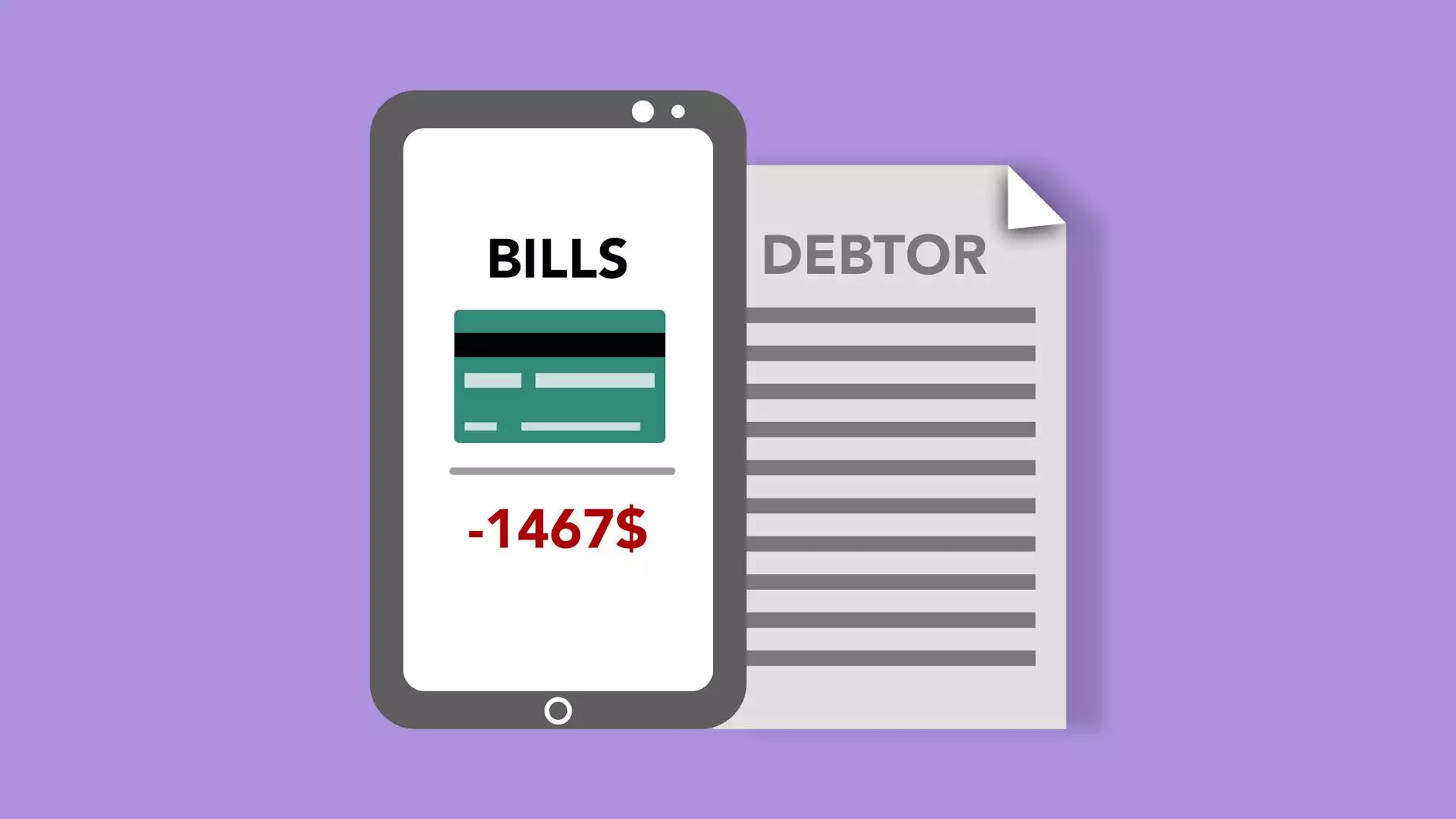How to Whitelist Our Emails
ADA Accessible Websites
Welcome to Torched Web Solutions, LLC - your trusted partner for all your website development needs. In this guide, we will walk you through the process of whitelisting our emails to ensure seamless delivery of important updates, promotions, and other valuable content right to your inbox. Let's get started!
Why Whitelisting is Important
Whitelisting our emails is crucial to ensure that our communications reach you without any interruptions. Email clients and Internet Service Providers (ISPs) utilize robust filtering systems to protect users from spam and potentially harmful content. While these filters serve a valuable purpose, they may occasionally classify legitimate emails as spam, potentially causing you to miss out on critical information.
By adding our email addresses to your whitelist, you instruct the email client or ISP to recognize our emails as safe and trustworthy, bypassing the spam filters and securing their prompt delivery.
How to Whitelist Our Emails
Below, we have provided step-by-step instructions for whitelisting our emails on some of the most popular email clients and ISPs:
Gmail
- Login to your Gmail account and navigate to the "Settings" menu by clicking on the gear icon in the top-right corner.
- Click on "See all settings" to access the complete settings panel.
- Select the "Filters and Blocked Addresses" tab.
- Click on "Create a new filter" and enter our email address in the "From" field.
- Click on "Create filter" and check the box next to "Never send it to Spam".
- Click on "Create filter" again to save the changes.
Outlook
- Open Outlook and navigate to the "Home" tab.
- Click on the "Junk Email" button in the "Delete" group.
- Select "Junk Email Options" from the dropdown menu.
- Navigate to the "Safe Senders" tab.
- Click on "Add" and enter our email address in the provided field.
- Click on "OK" to save the changes.
Yahoo Mail
- Login to your Yahoo Mail account and click on the gear icon in the top-right corner to access the settings.
- Select "More Settings" from the dropdown menu.
- Navigate to the "Filters" section.
- Click on "Add new filters" and provide a name for the filter.
- In the "Sender" field, enter our email address.
- Choose "Inbox" as the destination folder.
- Click on "Save" to create the filter.
Remember, whitelisting our emails is a powerful way to ensure that you never miss out on important updates, exclusive offers, and valuable content from Torched Web Solutions, LLC.
Contact Us
If you have any further questions or need assistance with whitelisting our emails, feel free to reach out to our dedicated support team. We are here to help!
Thank you for choosing Torched Web Solutions, LLC as your website development partner. We remain committed to providing exceptional services and keeping you well-informed every step of the way.